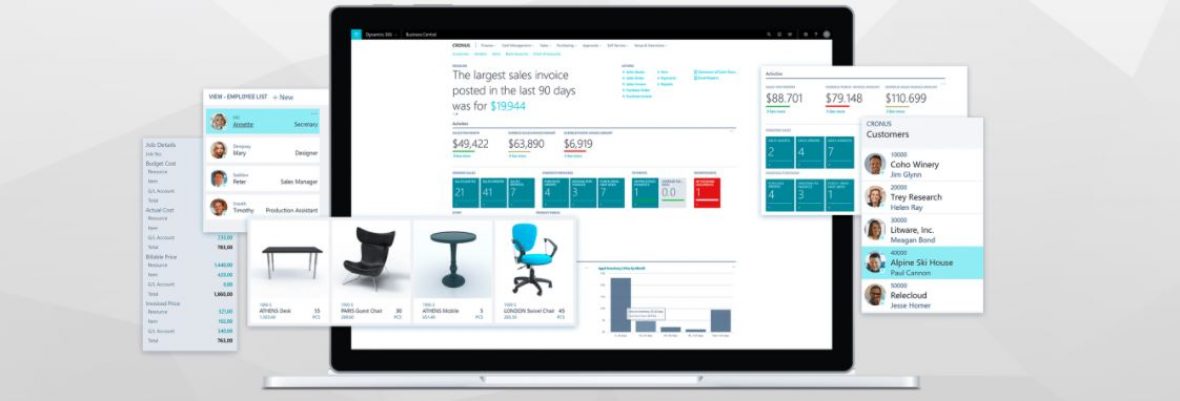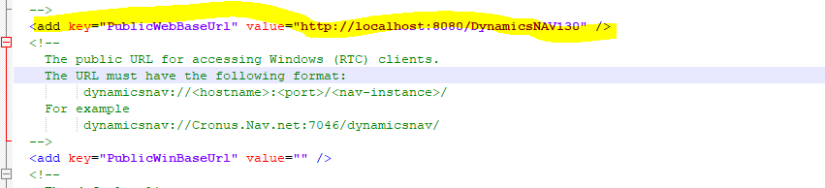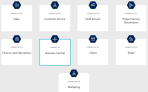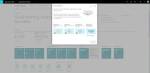Microsoft Dynamics 365 Business Central,A modern solution for modern businesses.
I feel I entered into new Phase of my career as Dynamics NAV developer. I know It’s definitely gonna be an exciting one. I first had a chance to see the look of it in #NAVTechDays2017 then I was sceptical about how it will going to work as SAAS application and how easy the customization can be done etc…
But Thanks to all the Nav Blogs,MVP’s ,Freddy and Microsoft development team for their continuous effort to publish right information that needed for ecosystem to aware of what’s going on.
I’m sharing the resources links here for Dynamics 365 Business Central
Documentation
https://docs.microsoft.com/en-us/dynamics365/business-central/index
YouTube videos
https://www.youtube.com/channel/UCJGCg4rB3QSs8y_1FquelBQ/search?query=Dynamics+365+Business+Central
Object Licensing with Microsoft Dynamics 365 Business Central
http://www.kauffmann.nl/2018/03/30/object-licensing-with-microsoft-dynamics-365-business-central/
Free Trail of #MSDYN365BC
https://trials.dynamics.com/Dynamics365/Signup/BusinessCentral
I created my Trail Account today, I hope you will try it and discover a lot of a nice features.
Finally , I want to say congratulations to Microsoft Dynamics NAV/Business Central Team, I am proud to be part of this community.